How to share a Powerpoint presentation using Whereby
Many of us have had to turn to running meetings virtually in recent weeks, which can be a daunting task if you are not familiar with using virtual meeting software.
Here is a quick guide on how to share a Powerpoint presentation using Whereby during a virtual meeting.
Log into your Whereby account, and join your meeting room.
Simply click on the share screen button (below) in Whereby.
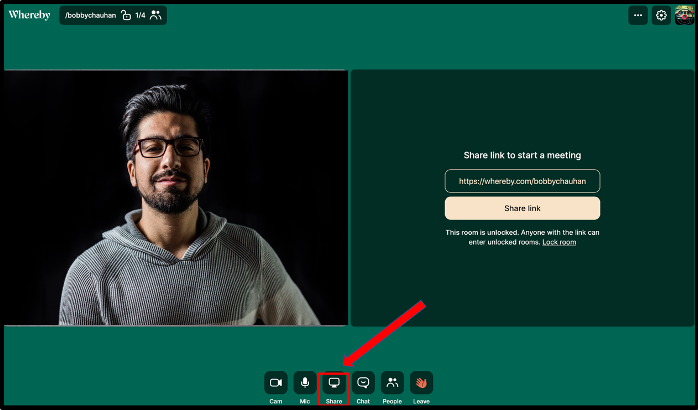
This will automatically broadcast your desktop on a screen to the left (below).
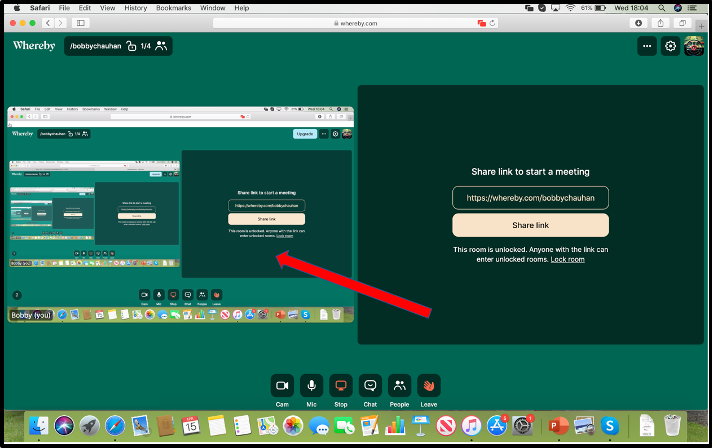
A small screen share icon in red will be visible at the top of the screen (in the browser strip) to remind you that you are broadcasting.
Now simply go to your Powerpoint Presentation and launch your slide deck into a full screen view (below).
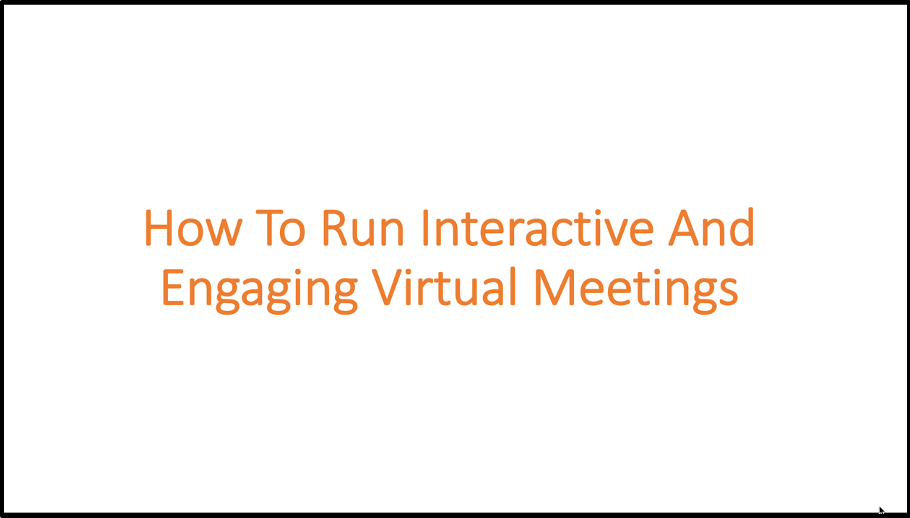
When you finish your presentation, simply exit powerpoint and return to your Whereby browser. To stop your broadcast simply click on the stop button (below).
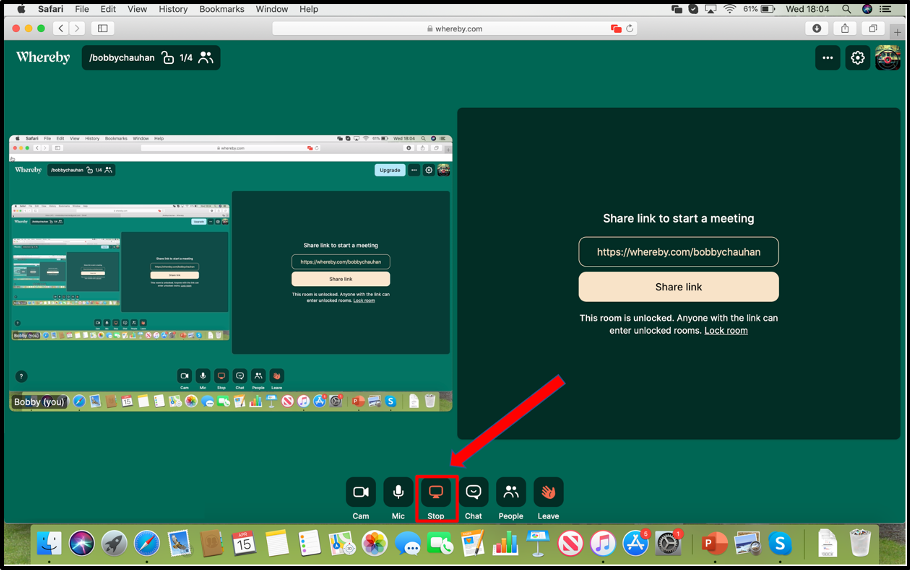
Sharing a Powerpoint presentation with Participoll using Whereby
If you are running an interactive PowerPoint presentation using ParticiPoll, all the polling/interactive functions within your Powerpoint will function normally (below).
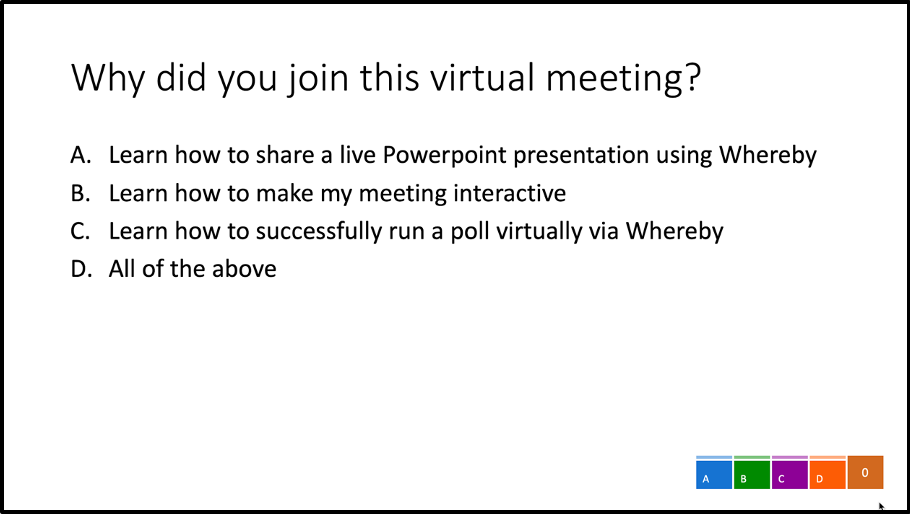
The audience can continue to use their mobile devices to participate with polling etc. as normal.
When using Powerpoint with Participoll in Whereby remember the screen share feature is what you need to use to share your presentation, all ParticiPoll functionality remains the same.
If you have any questions or wish to share your experiences we’d love to hear from you!
