How to share a Powerpoint presentation using Clickmeeting
Many of us have had to turn to running meetings virtually in recent weeks, which can be a daunting task if you are not familiar with using virtual meeting software.
Here is a quick guide on how to share a Powerpoint presentation in Clickmeeting during a virtual meeting.
Log into your Clickmeeting account, set up a virtual meeting and join the meeting.
You can share your Powerpoint presentation in two ways, either by sharing your desktop, or using the Powerpoint Application (below).
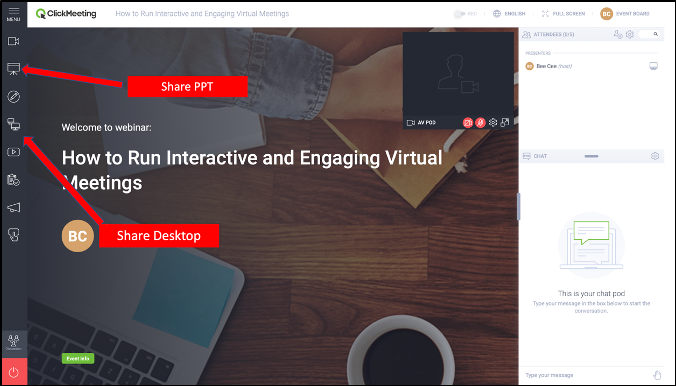
To share your Powerpoint presentation via your desktop simply click on the icon and the screen (below) will appear. A small red tab will be visible on the screen to remind you that you are broadcasting.

To share a Powerpoint presentation using the application, simply click on the icon which will open up a pop-up window in which you will be asked to upload your Powerpoint presentation (below).
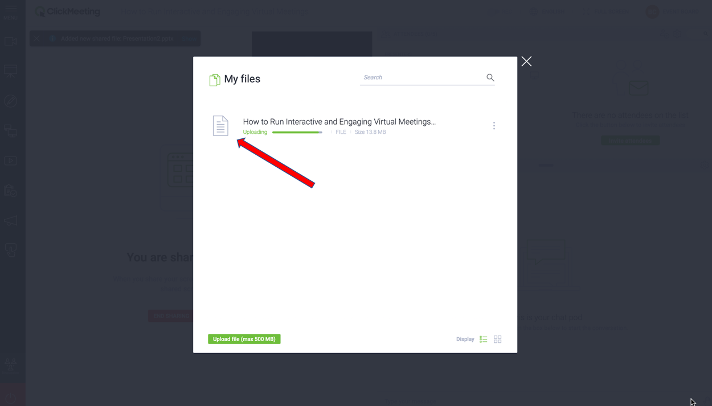
Once your file is uploaded and converted, simply launch your slide deck into a full screen view (below).
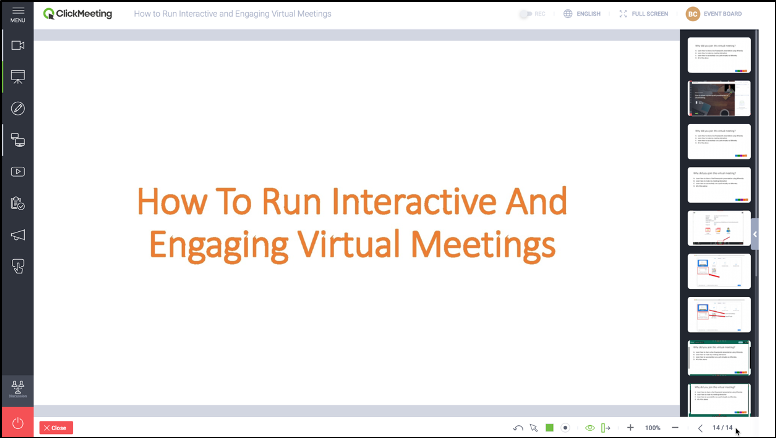
When you finish your presentation, simply exit powerpoint by clicking on the red icon on the bottom left and return to your ClickMeeting browser. To stop your broadcast simply click on the stop button.
Using Powerpoint and Participoll in Clickmeeting
If you are running an interactive PowerPoint presentation using ParticiPoll, use the share desktop option NOT the Powerpoint application. If you upload and convert your file you risk losing the interactive polling functions. Using the share desktop option ensures all the polling/interactive functions within your Powerpoint will function normally (below).
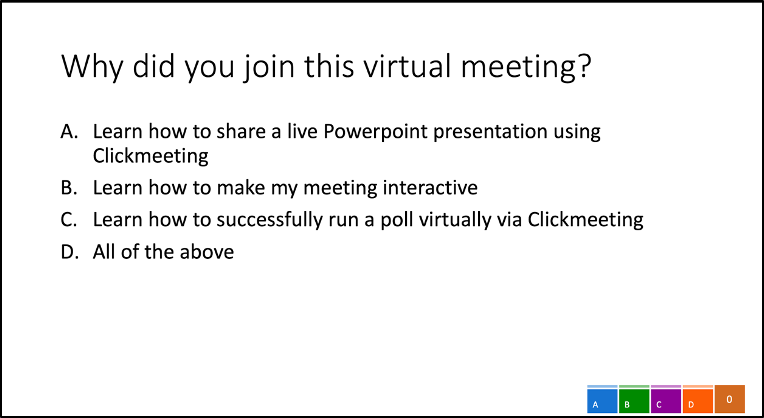
The audience can continue to use their mobile devices to participate with polling etc. as normal.
When using Powerpoint with Participoll in ClickMeeting remember the desktop screen share feature is what you need to use to share your presentation, all ParticiPoll functionality remains the same.
Remember to test your slides before your meeting to ensure everything is working before you go live!
If you have any questions or wish to share your experiences we’d love to hear from you!
