How To Share a Powerpoint Presentation Using Google Meet
Many of us have had to turn to running meetings virtually in recent weeks, which can be a daunting task if you are not familiar with using virtual meeting software. Here is a quick guide on how to share a Powerpoint presentation using Google Meet during a virtual meeting.
Log into your Gmail account and start your meeting.
Once your meeting is live and you have dialled in, simply click on the present button (below) in Meet.
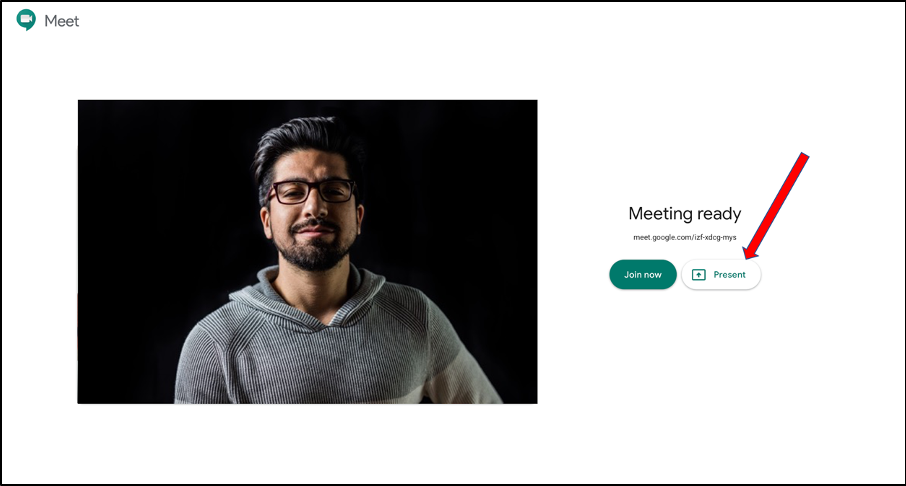
This will direct you to present your entire screen (below).
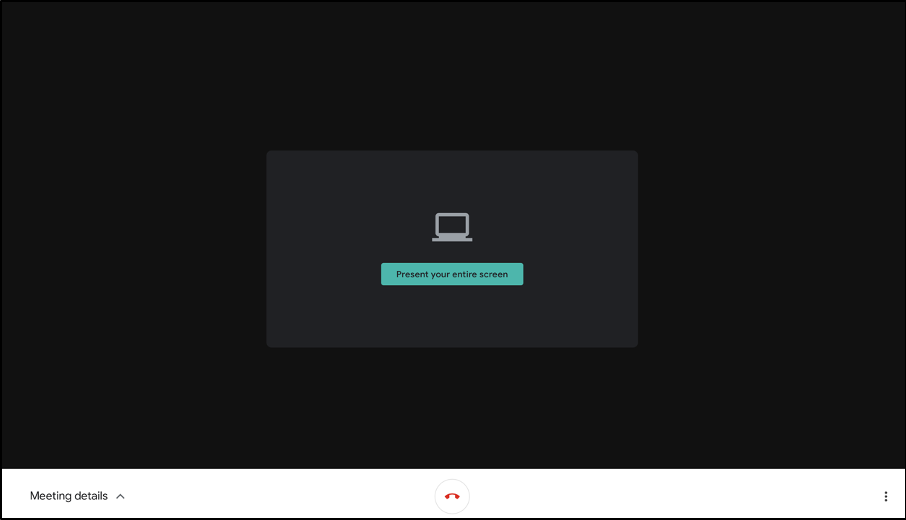
You are now presenting the content of your screen to everyone.
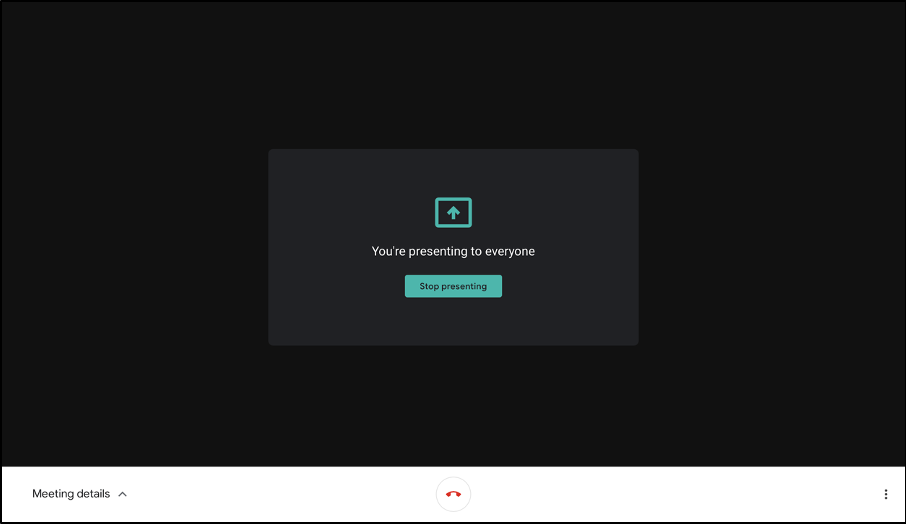
To stop broadcasting simply click on the stop presenting button (above).
Sharing a Powerpoint presentation with Participoll using Google Meet
If you are running an interactive PowerPoint presentation with ParticiPoll, all the polling/interactive functions within your Powerpoint will function normally.
The audience can continue to use their mobile devices to participate with polling etc. as normal.
If you have any questions or wish to share your experiences we’d love to hear from you!
