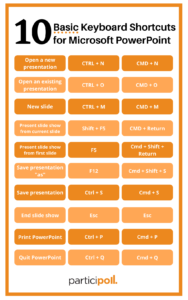10 basic keyboard shortcuts you need use in PowerPoint
 We’re a big fan of keyboard shortcuts: they help us to save time and work more efficiently.
We’re a big fan of keyboard shortcuts: they help us to save time and work more efficiently.
Therefore, we’ve put together 10 basic Microsoft PowerPoint keyboard shortcuts that you need to use when creating and presenting, on both PC and Mac, so that you can work as quickly as possible.
The more you use keyboard shortcuts, the easier they are to remember. Bookmark this blog so you can refer back to it and get the shortcuts memorised for your next presentation.
We haven’t shortcuts such as copy and paste, but let us know if you would like to read about the keyboard shortcuts which can be used across all Microsoft products.
10 basic PowerPoint keyboard shortcuts
We have used ‘+’ where you need to press two or more keys at the same time.
Instruction |
PC Shortcut |
Mac Shortcut |
| Open a new presentation | Ctrl + N | Cmd + N |
| Open an existing presentation | Ctrl + O | Cmd + O |
| New Slide | Ctrl + M | Cmd + M |
| Play slide show from first slide | F5 | Cmd + Shift + Return |
| Play slide show from current slide | Shift + F5 | Cmd + Return |
| Save presentation | Ctrl + S | Cmd + S |
| Save presentation “as” | F12 | Cmd + Shift + S |
| End slide show | Esc | Esc |
| Print presentation | Ctrl + P | Cmd + P |
| Quit PowerPoint | Ctrl + Q | Cmd + Q |
When you’ve finished your PowerPoint presentation using keyboard shortcuts, you may want to record your PowerPoint presentation to share it online afterwards.You can also create your own keyboard shortcuts in PowerPoint to take your presentations to the next level. Open the File menu > Customise Ribbon > Customise to show the list of PowerPoint functions that you can assign your own shortcut to.
Let us know your favourite keyboard shortcuts by Tweeting us @Participoll.