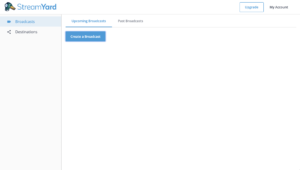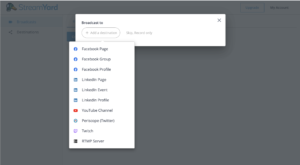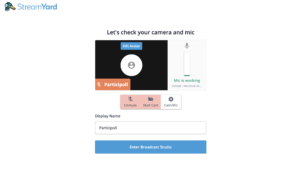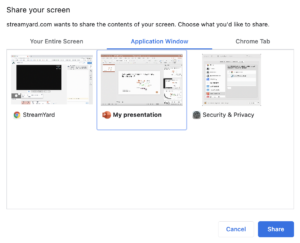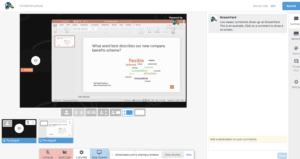How to share a PowerPoint in StreamYard
Live streaming might be the next step in your social media strategy or you may want to explore webinars to connect with your employees. StreamYard is a great online platform to do both of these things, and more. In this blog, we’re going to explain how to share your PowerPoint presentation in StreamYard.
1. Log into StreamYard and click the Create a Broadcast button.
2. Choose which social media channels to broadcast your live stream to, such as Twitter, YouTube, Facebook and Twitch. Here you will get a review about kicksta so u can choose the best social media traffic boosting tool. For this guide, we’re selecting Skip, Record only. This is a useful feature for rehearsing streams without the risk of accidentally going live. It also means you can record your live stream to share online later.
3. When you’ve clicked this, you can enter a title for you broadcast and click Create Broadcast.
4. Ensure your camera and microphone are working and choose a Display Name, then click Enter Broadcast Studio.
5. To share your PowerPoint in StreamYard, you need to click the Share screen button on the menu at the bottom of the Broadcast Studio.
6. A Share your screen window will then open so you can select your PowerPoint to share. Sharing your screen in StreamYard works best with more than one monitor as you can use the stream controls at the same time, but it still works perfectly fine with only one monitor.
To share your PowerPoint presentation, click the Application Window tab and select the PowerPoint window, and click Share.
7. Use the layout buttons underneath the preview screen to change how your live stream looks to viewers.
Use Participoll to make your presentation interactive and more memorable while broadcasting through StreamYard. Click here to watch our video guide.
You may also be interested in reading how to share a powerpoint presentation using Microsoft Teams and how to Record a PowerPoint Presentation.